How to Quickly Resolve GB WhatsApp Not Displaying Contacts?

If you're using GB WhatsApp, chances are you love its extra customization, privacy features, and the ability to change font color to personalize your chats. But nothing's more frustrating than when your contacts suddenly disappear or don't show up properly. You might open the app, expecting to see your friends list, only to find blank names or an empty contact screen. Don't worry — you're not alone, and the issue can usually be fixed within minutes.
In this guide, we'll walk you through practical steps to fix GB WhatsApp not showing contacts, explain why it happens, and share a few preventive measures so it doesn't happen again.
Why GB WhatsApp Doesn't Show Contacts?
Before rushing into fixes, it helps to understand what's actually causing the problem. Some common reasons include:
- Permission Issues – GB WhatsApp may not have permission to access your phone's contacts.
- Sync Errors – Contacts may not be syncing properly with your WhatsApp database.
- Outdated Version – Running an older GB WhatsApp build can cause compatibility bugs.
- Cache or Data Corruption – App cache conflicts can sometimes lead to missing contacts.
- Privacy Settings – If you've hidden certain contacts or enabled privacy mods, they may not appear.
Step-by-Step Fixes for GB WhatsApp Not Showing Contacts
Follow these proven steps to restore your missing contacts:
1. Check Contact Permissions
- Go to Settings → Apps → GB WhatsApp → Permissions.
- Make sure "Contacts" is toggled ON.
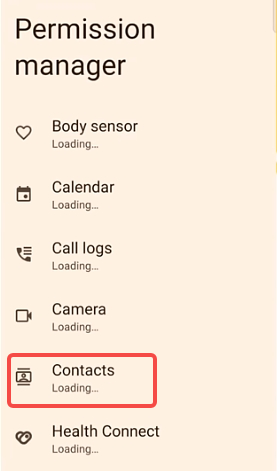
2. Refresh WhatsApp Contacts List
- Open GB WhatsApp.
- Tap the Chat icon → Menu (⋮) → Refresh.
- This forces the app to reload your phone's contact database.
3. Clear Cache (But Not Data)
- Go to Settings → Apps → GB WhatsApp → Storage → Clear Cache.
- Reopen the app and check if your contacts are visible.
4. Update to the Latest Version
- GB WhatsApp often releases updates that fix contact-related bugs.
- Download the latest GB WhatsApp APK from a reliable source and install it over your existing version.
How to Sync GB WhatsApp Contacts Properly?
If your contacts still don't appear, you may need to manually sync them. First, go to Phone Settings, then open Accounts, choose WhatsApp, and select Sync Contacts. If GB WhatsApp isn't listed under your accounts, try enabling auto-sync for all apps to ensure contact data can refresh properly. Once you've completed these steps, restart your phone to apply the changes.
Additionally, make sure all your contacts are saved in the correct international format, including country codes. GB WhatsApp can sometimes fail to detect phone numbers that don't include a full international prefix, which may cause certain contacts to remain hidden or unsynced.
Advanced Fixes for Persistent Contact Issues
If the basic solutions don't work, try these deeper fixes:
- Reinstall GB WhatsApp – First, back up your chats, then uninstall the app, reinstall it, and finally restore your backup.
- Check Hidden or Blocked Contacts – Open Privacy Mods and make sure no contacts are hidden or blocked.
- Re-import Contacts – Export your contacts as a .vcf file, then import them back into your phone's contact list.
- Disable Battery Saver or App Freezers – These features can interfere with background syncing for GB WhatsApp, so turn them off if enabled.
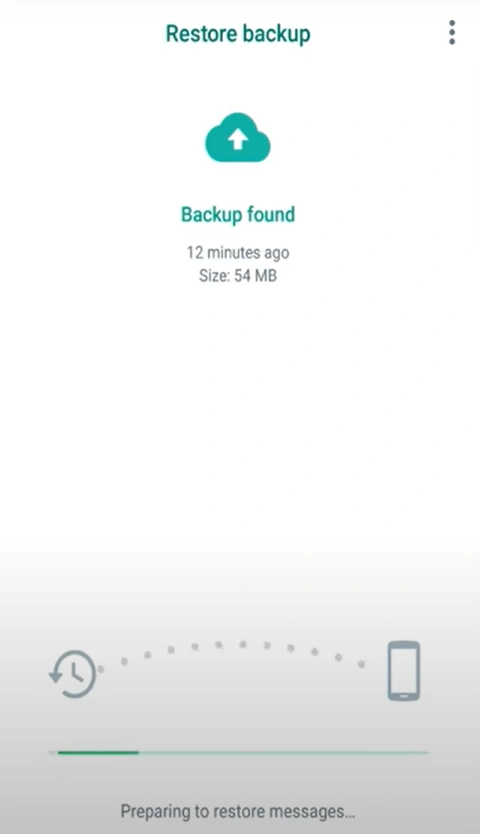
Prevent Future Contact Sync Problems on GB WhatsApp
To avoid contact issues in the future:
- Keep your app updated regularly.
- Avoid installing from unverified sources.
- Periodically refresh and sync contacts.
- Make sure Google Contact Sync is turned on.
- Use default permissions instead of restrictive privacy mods that may block access.
Successfully Resolve GB WhatsApp Not Showing Contacts
Dealing with missing contacts in GB WhatsApp can be frustrating, but it doesn't have to disrupt your day. By following the steps above, you can easily resolve GB WhatsApp not showing contacts and get back to chatting with friends and family without delay. Keep your app updated, check permissions regularly, and your contact list will stay visible and synced—just the way it should be.
If you want to explore even more features, don't miss our guide on Download GBWhatsApp Status in Easy Steps to enhance your experience further and take full advantage of GB WhatsApp's capabilities.