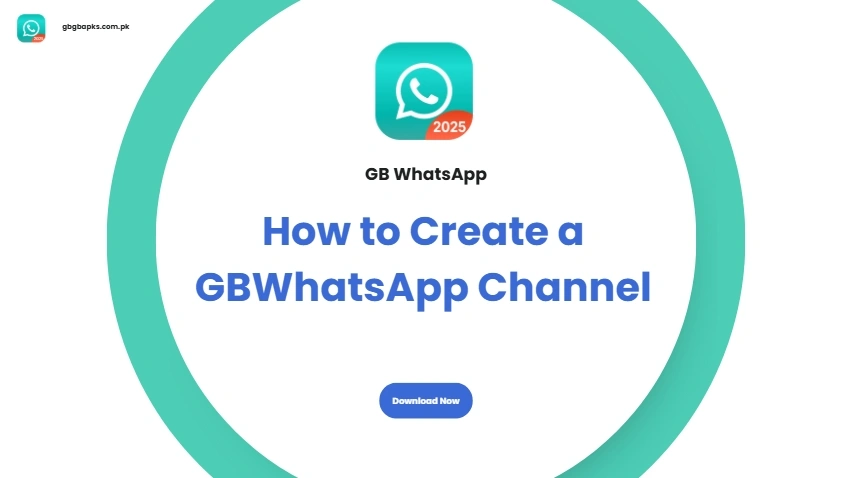How to Create a GBWhatsApp Channel ?
Creating a GBWhatsApp Channel is a powerful way to broadcast updates, share content, and connect with followers — all while using the enhanced features of GBWhatsApp. Whether you're an influencer, business, or community leader, setting up a channel allows you to maintain better communication in a controlled, one-way format.
In this guide, we'll walk you through the full process of creating and managing a GBWhatsApp Channel, from setup to customization.
What Is a GBWhatsApp Channel?
A GBWhatsApp Channel is a one-way communication tool that allows admins to send messages, updates, images, and more to a large audience. Unlike group chats, only the admin can post, making it perfect for announcements, promotions, and public updates.
GBWhatsApp supports Channels similarly to the official WhatsApp but with extra features like advanced privacy, custom UI, and additional control settings.
Why Use GBWhatsApp for Channels?
While the official WhatsApp Channels feature is great, GBWhatsApp offers some exclusive benefits:
- Enhanced Privacy Controls: Hide your name, number, or last seen while posting to your channel.
- Customization: Change themes, channel icon, and message formats.
- Advanced Scheduling: Send messages at a scheduled time using built-in automation features.
- Media Support: Share high-quality images, longer videos, and larger files without compression.
These features make GBWhatsApp an excellent tool for content creators and businesses looking to grow their audience.
Step-by-Step Guide: How to Set Up a Channel on GBWhatsApp
Follow these steps to create your GBWhatsApp Channel in just a few minutes:
Step 1: Update to the Latest GBWhatsApp Version
Before starting, make sure you're using the latest version of GBWhatsApp. Download the update from our APK download page to access the latest channel features.
Step 2: Open the "Channels" Tab
Launch GBWhatsApp and tap on the "Updates" tab. You'll see a new section for channels at the bottom. Tap + Create Channel.
Step 3: Enter Channel Details
Fill in your channel name, description, and choose a relevant profile image. You can also add links to your website or social platforms for more engagement.
Step 4: Customize Channel Settings
In GBWhatsApp, you can further customize privacy options:
- Disable reactions from followers
- Turn off forwarding
- Hide your personal info from viewers
- Choose visibility: public or private
Step 5: Start Posting
Once your channel is live, you can start posting text updates, images, videos, voice notes, polls, and more. All followers will receive your updates in their "Updates" feed.
Tips to Grow Your GBWhatsApp Channel
Want to grow your channel fast? Here are a few tips:
- Share the invite link across your social platforms and website.
- Post regularly with engaging and useful content.
- Use polls and questions to encourage interaction.
- Promote exclusive content only available via your GBWhatsApp Channel.
- Collaborate with other creators and cross-promote.
Remember, the more value you provide, the more followers will stick around.
Managing and Analyzing Your Channel
GBWhatsApp offers basic insights like views and reach per post. Monitor what type of content performs well, and adjust your posting strategy accordingly.
You can also manage members, update channel info, or delete the channel at any time from the channel settings.
Final Thoughts
Setting up a GBWhatsApp Channel is simple but impactful. Whether you're a small business owner, content creator, or community admin, channels help you stay connected with your audience — on your terms. With GBWhatsApp's additional customization and privacy features, you get even more control over how you manage your presence.
Ready to start your own? Download the latest GBWhatsApp and create your channel today!