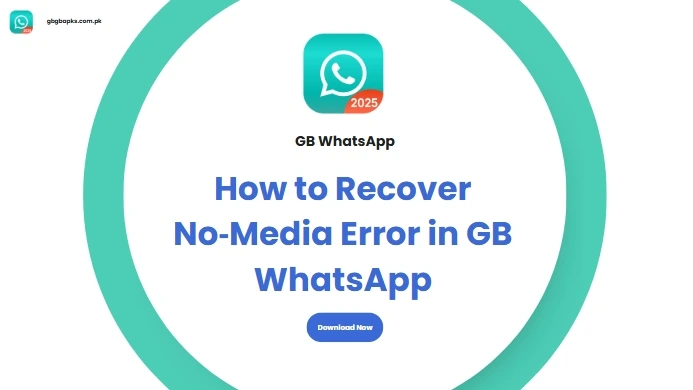How to Recover No‑Media Error in GB WhatsApp
One of the most common and frustrating problems GB WhatsApp users face in 2025 is this: after reinstalling or updating the app, your chats are intact—but your media files are missing. Photos, videos, and voice notes that once loaded normally now show broken icons or a “media not found” message.
If you've recently switched versions, changed phones, or simply reinstalled GB WhatsApp, you're not alone. This issue has become increasingly frequent in recent updates and can leave users worried that their memories are lost for good.
But here's the reassuring truth: your media isn't gone. It's still safely stored on your device—GB WhatsApp just can't locate it properly. And the good news? There's a simple fix that many users have tested and confirmed. You can recover your missing files in just a few steps—no technical skills required.
Why GB WhatsApp Media Goes Missing
When GB WhatsApp users lose access to their media—like photos, videos, or voice messages—it can feel like everything's gone for good. But don't worry: your files are usually still on your phone. The problem isn't that the media has disappeared—it's that GB WhatsApp can't connect to it properly. This often happens after switching versions or restoring a backup.
Here's why:
- GB WhatsApp saves media in a different folder
Unlike the official WhatsApp, GB uses a custom storage path:/Android/media/com.gbwhatsapp/GBWhatsApp/. All your media files live here, separate from the regular WhatsApp directory. - App updates or mod switches may break the folder link
If you reinstall GB WhatsApp, try a different mod, or recover a backup, the app may lose track of its media folder. This is often caused by permission changes or how Android recognizes folder names. - Chats restore, but media doesn't load
So while your messages come back, GB can't "see" the media—even though it's still on your phone. That's why you might get missing thumbnails or "file not found" messages in your chats.
Once you understand what's going wrong, it's much easier to fix—and you won't need to redownload anything. Ready to reconnect GB to your media? Let's walk through the solution next.
How to Fix Missing Media in GB WhatsApp
If your GB WhatsApp chats are restored but images, videos, or voice notes are missing, don't panic—your files are likely still on your device. This common issue usually happens after reinstalling, updating, or switching versions.
Here's a simple fix that many users have found helpful:
Open a File Manager App
Use any Android file manager like Files by Google.
Find the GB WhatsApp Folder
Go to:
/Android/media/com.gbwhatsapp/ Rename the Folder
Change the folder name from
com.gbwhatsapp to com.whatsapp Install the Official WhatsApp
Download it from the Play Store, open it once and you don't need to log in. This helps Android recognize the renamed folder path.
Rename the Folder Back
Go back and rename the folder from
com.whatsapp to com.gbwhatsapp Reopen GB WhatsApp
Launch the app again. Your missing media should now appear in your chats.
Installing the official WhatsApp forces Android to scan and register the renamed folder, which GB WhatsApp can then access once it's renamed back. This method helps GB WhatsApp reconnect to your media files without needing a full backup or data loss.
This trick is quick, safe, and effective—especially for users who lost files during version updates or mod changes.
How to Prevent GB WhatsApp Media Errors in the Future
Once you've fixed the missing media issue, it's important to prevent it from happening again. Here are some smart tips to keep your chats and files safe:
- Always Use the Latest Version
Older versions may have bugs or issues with newer Android systems.
Make sure you're using GB WhatsApp v18.50, which offers:- Improved media folder indexing
- Full compatibility with Android 13 and above
- Updated anti-ban protection
- Faster loading of images and videos
- Fewer crashes during backup or restore
- Avoid Switching Between Different Mods
Jumping between GB WhatsApp, YoWhatsApp, or other mods can break file structures and confuse media paths. Stick to one reliable version and keep it updated. - Back Up Media Manually Before Updates
Before installing a new version, manually back up your media.
Path:/Android/media/com.gbwhatsapp/GBWhatsApp/Media
Copy this folder to your PC or cloud storage. If anything goes wrong, you can restore your files without relying on auto-backup.
Conclusion
Losing media on GB WhatsApp can be frustrating, but in most cases, it's not permanent. A simple folder rename combined with briefly installing the official WhatsApp app is often enough to bring your files back—no root or recovery tools needed.
To prevent this in the future, use the latest version GB WhatsApp v18.50, avoid switching between mods, and back up your media manually before updating. With the right setup, GB WhatsApp remains a powerful and reliable alternative.