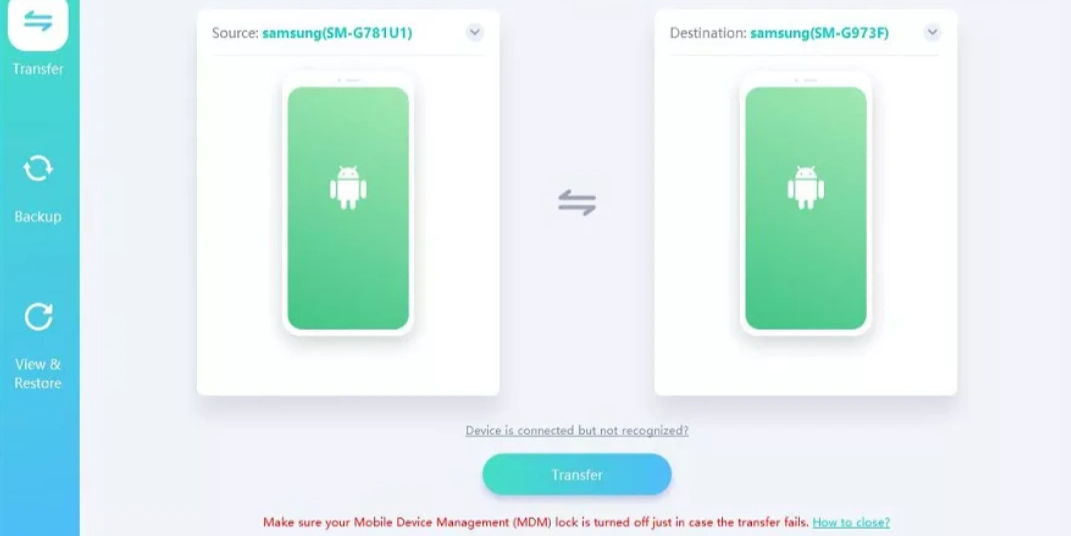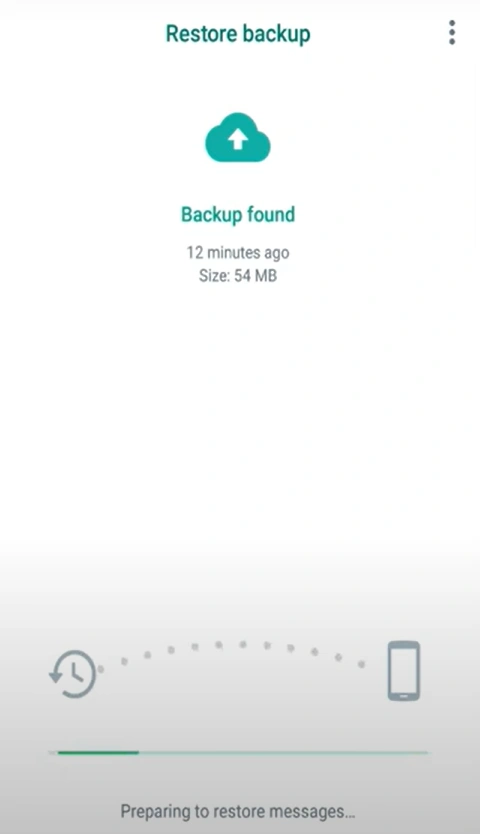How to Transfer GBWhatsApp Data to a New Phone?
Switching to a new phone always feels exciting—until you realize all your GBWhatsApp messages and media are still stuck on the old one. Unlike the official WhatsApp, GBWhatsApp doesn't sync your chats to Google Drive, so if you don't act carefully, your entire chat history can vanish in the process of upgrading.
This guide takes you through practical ways to move your GBWhatsApp data and explains the issues you might run into along the way.
Understanding the Need to Transfer GBWhatsApp Data
GBWhatsApp stores all messages, images, videos, and voice notes locally in a specific folder on your device. Unlike official WhatsApp, it does not offer automatic cloud backups. This means that installing GBWhatsApp on a new phone without moving this folder first will result in a completely fresh app with no trace of your previous activity.
Transferring your data is essential for keeping your conversations, media files, and settings intact. It ensures that all your personal and professional communications carry over seamlessly, avoiding the frustration of starting over.
Transferring GBWhatsApp Data Using an SD Card
If both your old and new phones support SD cards, this is one of the most straightforward ways to move your data. By copying the GBWhatsApp folder onto the SD card and then transferring it to the new phone, you can restore your chats without relying on internet connections or extra software.
To do this, insert the SD card into your current device and use a file manager to locate the GBWhatsApp folder. Copy the folder onto the SD card, then insert the card into your new device. After installing GBWhatsApp, move the folder into the internal storage before opening the app. Once you verify your number, GBWhatsApp will detect the backup and restore your messages and media automatically.
This method is fast and direct, but it requires SD card support on both devices. For newer phones without SD slots, alternative methods are needed.
Transferring GBWhatsApp Data with a Computer
When an SD card is not an option, a computer can act as a reliable bridge. You can connect your old phone to the computer via USB, copy the GBWhatsApp folder to a safe location, and then transfer it to your new phone. This approach works across almost all Android devices and is especially useful if you have a large backup with many media files.
After transferring the folder, installing GBWhatsApp on the new phone and verifying your number will prompt the app to restore your chats and media. Using a computer also allows you to keep a secondary copy of your data, providing extra security in case anything goes wrong during the transfer. Compressing the folder into a ZIP file can help prevent accidental corruption while moving the files.
Transferring GBWhatsApp Data via Cloud Storage
For those who prefer a wireless option, cloud storage services like Google Drive, Dropbox, or OneDrive can be used to move GBWhatsApp data. Although the app doesn't directly support cloud backups, you can manually upload your GBWhatsApp folder to a cloud service and then download it onto your new device.
This method requires compressing the folder into a ZIP file for easier upload and download. After extracting it on your new phone, place the folder in the correct internal storage location. When you open GBWhatsApp and verify your number, the app will detect the backup and restore your messages and media.
Cloud storage offers flexibility and convenience, especially when transferring large backups between devices that are not physically connected. However, it depends on stable internet connections and can take longer for very large folders.
Common Challenges During Transfer
Even when following these methods, some issues can occur. The most common problem is GBWhatsApp failing to detect the backup, often caused by the folder being in the wrong location. Ensuring the folder path is correct—usually "Internal>Storage>GBWhatsApp>Databases"—is critical.
Another potential issue is version mismatch. Installing a different GBWhatsApp version than what was used on the old phone can prevent the app from recognizing the backup. Additionally, interruptions during file transfers or errors when compressing/extracting the folder can cause data corruption. Because GBWhatsApp is unofficial, there is also a small risk of app-related glitches or account restrictions.
Tips for a Smooth Transfer
To make your GBWhatsApp migration seamless, it's best to start the process before your new phone is fully set up. Double-check that your new device has enough storage for the GBWhatsApp folder and that the folder structure remains unchanged. For larger backups, consider moving media files separately to avoid slow transfers. Finally, avoid opening GBWhatsApp on the new phone until the backup is fully transferred to prevent any accidental overwrites.
Conclusion
Transferring GBWhatsApp data is essential for anyone switching devices. While the app doesn't provide automatic backups, taking a few careful steps ensures that your chats, media, and settings are preserved. Whether you use an SD card, a computer, or cloud storage, the key is to move the GBWhatsApp folder correctly before logging into the app on your new device.
By paying attention to folder paths, verifying app versions, and ensuring a stable transfer method, your conversations and media can seamlessly continue on your new phone. This way, upgrading doesn't mean losing years of valuable messages—you can simply pick up where you left off.